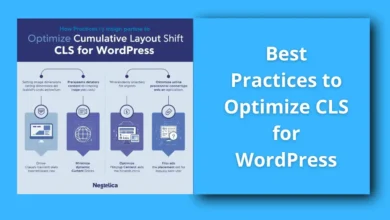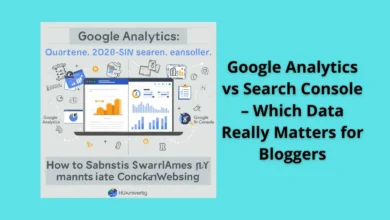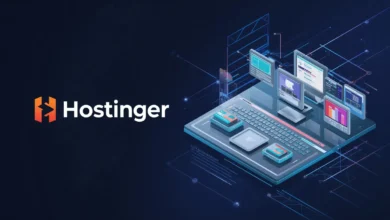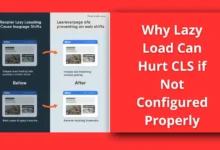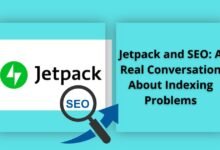Why Google Disables Ads on Certain Pages and How to Fix It
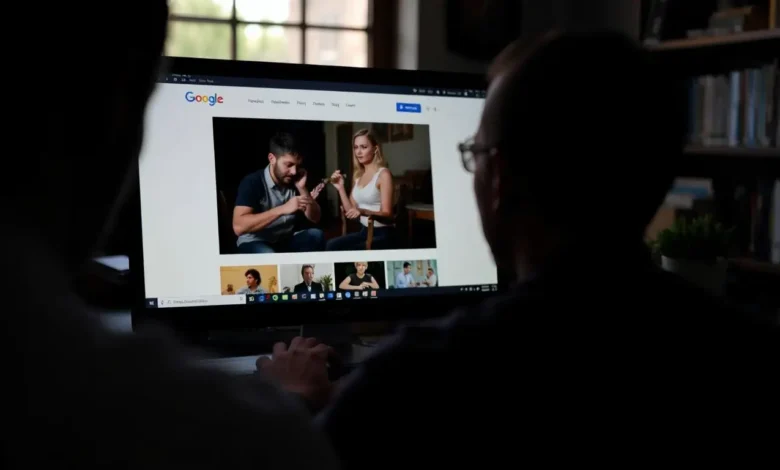
Google disables ads on certain pages when they violate its AdSense policies or quality standards, and understanding the reasons behind this is essential to maintaining a healthy and profitable website. This guide explains why Google takes such actions, how to identify the cause, and—most importantly—how to fix it smartly and regain your ad revenue.
Why Google disables ads on certain pages — Google disables ads on certain pages that breach content policies, offer poor user experience, or fail to comply with advertiser safety rules.
table of contents
Why Google Disables Ads on Certain Pages
When Google disables ads on a specific page or domain, it’s not random — it’s usually triggered by automated systems or manual reviews that detect violations. The purpose isn’t to punish publishers, but to protect advertisers and maintain trust in the ad ecosystem.
Here are the most common reasons:
1. Policy Violations (Content Issues)
Google’s AdSense Program Policies strictly prohibit certain types of content from monetization. Pages that contain or link to:
- Adult or sexually explicit material
- Violent, hateful, or shocking content
- Copyrighted or pirated media
- Misleading information, scams, or fake news
- Drug-related or weapon-related material
Even one section or image can trigger partial ad disabling. For instance, if a single paragraph uses violent imagery or an external link points to a pirated source, Google’s crawler can interpret the entire page as violating policy.
2. Invalid or Risky Traffic
If Google detects unnatural traffic behavior, such as bots, incentivized clicks, or repeated impressions from the same IPs, it may disable ads temporarily or permanently.
This often happens when:
- Publishers use paid traffic sources that aren’t AdSense-compliant.
- Traffic is coming from suspicious referrers or click-exchange networks.
- Users are encouraged (directly or indirectly) to click ads.
3. Low-Quality or Thin Content
Google wants advertisers to appear on informative, valuable, and original pages. If a page contains:
- Very little text
- Rewritten or AI-generated content without value
- Keyword stuffing or poor grammar
- Duplicate material across pages
…it can be flagged as low-quality, leading to ad restrictions.
4. Poor User Experience or Site Layout
Sometimes, ad disabling has nothing to do with the content itself. Instead, it’s about how users experience your page.
Examples include:
- Ads placed too close to buttons or navigation links.
- Excessive pop-ups or interstitials blocking content.
- Slow page loading or intrusive mobile design.
- Autoplay videos that interfere with ad viewability.
Google’s systems analyze page layout and user interaction metrics like bounce rate and time on page. Poor UX signals can trigger limited ad serving.
5. Unverified or Sensitive Topics
Pages discussing sensitive current events, health issues, or political news may also experience ad disabling until verified as compliant. This happens especially when Google’s AI cannot confidently assess the context or tone of the article.
AdSense approved but RPM is low – how to increase earnings smartly
How to Identify the Problem
Before you fix anything, you must identify why Google disabled ads. Here’s how:
- Check the AdSense Policy Center
- Log into your AdSense account.
- Go to “Account > Policy Center.”
- You’ll see which pages or URLs are affected, along with a short explanation (e.g., “Adult content” or “Invalid traffic”).
- Review Search Console Reports
- Look for Manual Actions or Security Issues. Sometimes, policy violations overlap with these signals.
- Use Google Publisher Toolbar (Legacy)
- While deprecated, you can still use Chrome’s “Ad Inspector” or “Developer Tools” to verify which pages have active ad slots or blocked requests.
- Run a Manual Audit
- Check all outgoing links.
- Review your text for sensitive terms.
- Ensure no scraped or AI-rewritten content appears on your affected pages.
How to Fix It Effectively
Once you’ve identified the issue, the next step is applying smart recovery strategies. Here’s a professional workflow to follow:
1. Clean and Edit the Content
- Remove or rewrite any section that violates AdSense rules.
- Replace external links to questionable websites with safe references.
- For sensitive topics, clarify intent — e.g., transform opinionated or controversial text into neutral, factual analysis.
If your site covers news or politics, cite reliable sources and use neutral language to help Google’s crawlers understand your credibility.
2. Improve Content Depth
- Add more context, examples, and human-style explanations.
- Target E-E-A-T signals (Experience, Expertise, Authoritativeness, Trustworthiness).
- Replace low-value content with insightful analysis or unique visuals.
This not only restores ad eligibility but also improves SEO ranking.
3. Check Layout and UX
- Reduce the number of ad units above the fold.
- Avoid ad placements near clickable UI elements.
- Optimize mobile responsiveness.
- Speed up the page (Core Web Vitals: LCP < 2.5s, CLS < 0.1).
A clean, readable layout signals to Google that the page prioritizes user experience.
4. Ensure Traffic Quality
- Stop using cheap paid-traffic services.
- Block referral spam through your analytics filters.
- Use Google Analytics + AdSense reports to monitor suspicious click patterns.
If you run campaigns, choose AdWords, Meta Ads, or X (Twitter) Ads, as they’re considered compliant.
5. Request a Review
After fixing the issues:
- Go to your AdSense Policy Center again.
- Click “Request Review.”
- Provide a short, professional explanation (e.g., “Removed non-compliant links and optimized content for policy compliance”).
Most reviews take between 3–7 days. If approved, ads will resume automatically.
Long-Term Prevention Strategies
To prevent future ad disabling, apply these sustainable practices:
- Regular Policy Audits: Review AdSense updates quarterly.
- AI Content Caution: Always human-edit any AI-generated text.
- Safe Linking: Avoid linking to controversial or unverified external sites.
- Content Diversity: Balance news, opinion, and evergreen guides.
- Traffic Monitoring: Use Google Analytics 4 to flag anomalies.
- Ad Placement Testing: Use AdSense Auto Ads and let Google handle layout optimization when possible.
Over time, these actions build a strong reputation with Google’s trust algorithms — ensuring your site stays monetized and advertiser-friendly.
FAQ
1. How long does Google disable ads on a page?
It depends on the violation type. Temporary restrictions can last a few days, while serious or repeated violations can take weeks or become permanent.
2. Does disabling ads affect the entire website?
Not always. Sometimes, only specific pages are affected (“limited ad serving”). However, repeated violations can escalate to domain-level disabling.
3. Can AI-generated content trigger ad disabling?
Yes — if it’s low-quality, repetitive, or lacks original value. Always human-review and fact-check any AI-assisted text before publishing.
4. What if ads were disabled by mistake?
You can request a manual review through the Policy Center. If your page follows all guidelines, Google usually reinstates ads.
5. Should I delete pages with disabled ads?
Not necessarily. Fix the violations, improve the content, and request a review first. Deletion should be the last resort if a topic is inherently non-compliant.
Discover more from Feenanoor
Subscribe to get the latest posts sent to your email.