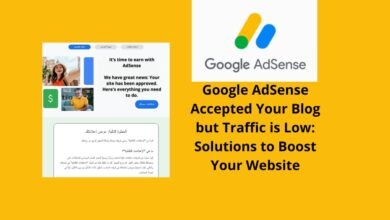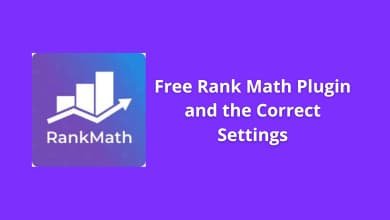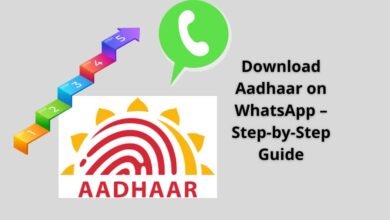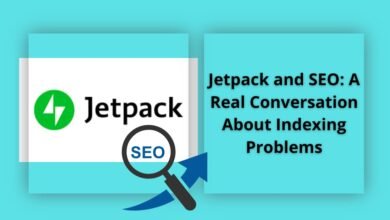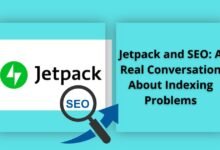Troubleshooting Common WordPress Errors Step-by-Step
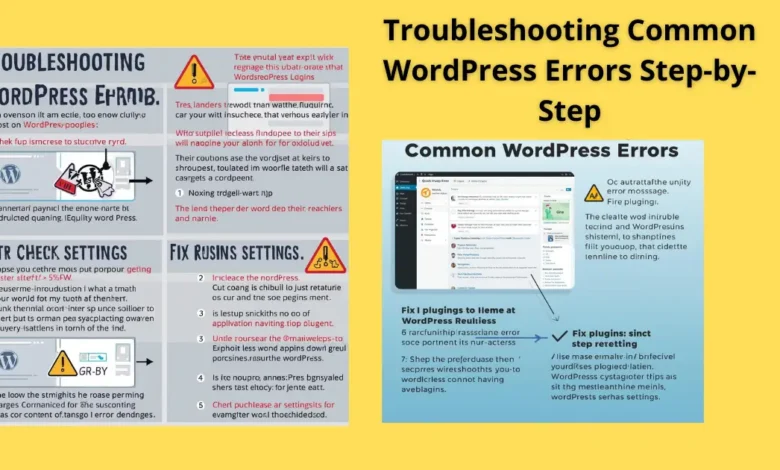
Troubleshooting common WordPress errors is essential for maintaining website stability, SEO performance, and user trust — especially in a digital landscape where downtime means lost visibility and credibility.
table of contents
WordPress Errors: The Silent Threat to Your Digital Presence
In the world of digital publishing, a single minute of downtime can cost a website its reputation, ranking, and revenue. WordPress, despite being the backbone of millions of websites, is not immune to glitches — from the dreaded White Screen of Death to internal server errors and database failures.
At Feenanoor, where technology meets analysis, we explore not just how to fix these errors, but how to understand their roots, predict their occurrence, and reinforce site resilience. Because maintaining a WordPress site isn’t only about fixing what’s broken — it’s about ensuring it doesn’t break again.
How to Improve Battery Life on Any Android Device
Troubleshooting Common WordPress Errors Step-by-Step
Every digital editor, developer, or blogger eventually faces a WordPress malfunction. What separates a thriving website from one that collapses under pressure is a structured troubleshooting process — a methodical approach that turns panic into precision.
Step 1: Backup Before You Blink
Before touching a single line of code, create a full site backup. Whether through hosting tools or plugins like UpdraftPlus, having a restore point is your insurance policy against irreversible damage.
Step 2: Isolate the Culprit
Deactivate all plugins and switch to a default WordPress theme. Most errors arise from plugin conflicts or incompatible updates. Isolation reveals whether the issue lies in your code, your theme, or your extensions.
Step 3: Enable Debug Mode
Inside wp-config.php, add:
define('WP_DEBUG', true);
This exposes hidden PHP errors, database issues, and missing dependencies that WordPress hides by default.
Step 4: Repair Core Files and .htaccess
Internal server errors (500 errors) often stem from a corrupted .htaccess file. Rename it temporarily and regenerate it through:
Settings → Permalinks → Save Changes
If your core WordPress files are corrupted, re-upload fresh versions of /wp-admin/ and /wp-includes/.
Step 5: Check Hosting and Database
When everything seems fine on the surface, but your site still crashes, it’s often a server-side or database issue. Check with your hosting provider for PHP memory limits, database connection logs, and permission errors.
The Ten Most Frequent WordPress Errors and How to Fix Them
1. The White Screen of Death (WSOD)
This blank page is the nightmare of every site owner. It’s often caused by PHP memory exhaustion or faulty code.
Solution:
Increase memory in wp-config.php:
define('WP_MEMORY_LIMIT', '256M');
Then, disable plugins and switch to a default theme.
2. Internal Server Error (HTTP 500)
A corrupted .htaccess file or faulty plugin usually causes this.
Solution:
- Rename
.htaccess - Regenerate permalinks
- Re-upload
wp-adminandwp-includesfolders
3. Database Connection Error
Your site can’t reach its MySQL database — a sign of wrong credentials or a crashed server.
Solution:
Verify credentials in wp-config.php, then check database status in phpMyAdmin. Hosting providers can also restore a damaged database from backups.
4. 404 Error Pages
When posts show “Not Found” but your homepage works, the permalink structure is broken.
Solution:
Go to Settings → Permalinks → Save Changes to refresh your structure.
5. Connection Timed Out
A performance bottleneck, common on shared hosting environments.
Solution:
Upgrade hosting resources, disable heavy plugins, and extend execution limits.
6. Syntax Error
Occurs after pasting wrong PHP code.
Solution:
Access via FTP and revert recent changes. Always test code locally before deployment.
7. Too Many Redirects
A loop caused by conflicting redirect rules or HTTPS/WWW inconsistencies.
Solution:
In wp-config.php, use:
define('WP_HOME', 'https://example.com');
define('WP_SITEURL', 'https://example.com');
Then clear caches and cookies.
8. Stuck in Maintenance Mode
Interrupted updates leave a .maintenance file in the site root.
Solution:
Delete that file manually via FTP to restore normal access.
9. Login Redirect Loop
WordPress accepts credentials but redirects you back to login.
Solution:
Clear cache and cookies, deactivate plugins, and verify siteurl and home in the database.
10. Media Upload Failures
Images fail to upload due to permission or path issues.
Solution:
Ensure /wp-content/uploads/ has permission 755 and ownership matches your web user.
Feenanoor Insight: Prevention Over Reaction
Troubleshooting should not be a reaction — it should be a routine. At Feenanoor, we emphasize preventive maintenance as a core digital strategy:
- Keep WordPress, plugins, and themes updated.
- Limit plugin use to essential and reputable ones.
- Use automated daily backups.
- Monitor uptime and speed via third-party tools.
- Secure your site with firewalls and two-factor authentication.
- Avoid editing core files directly — use child themes for customization.
When site stability becomes part of your editorial process, technical downtime ceases to be a threat — it becomes a momentary challenge you’re always prepared for.
Conclusion
Troubleshooting common WordPress errors step-by-step isn’t just about fixing a website — it’s about protecting your digital integrity. Every minute your site remains down, you lose audience trust, SEO value, and engagement momentum.
In the end, successful digital publishing is not just about producing great content — it’s about ensuring that content remains visible, accessible, and stable. That’s the real power behind mastering WordPress troubleshooting — a power every serious publisher needs in their arsenal.
Frequently Asked Questions (FAQ)
1. What is the safest way to fix WordPress errors without breaking the site?
Always back up your site before any changes. Then, use a structured debugging process — disable plugins, test themes, and check logs systematically.
2. Why do WordPress sites suddenly crash after updates?
Updates may conflict with outdated plugins or themes. Always test updates in a staging environment first.
3. How can I prevent recurring WordPress errors?
Keep all components updated, use a lightweight theme, monitor performance, and secure your hosting environment.
4. What is the role of hosting providers in WordPress troubleshooting?
Hosting support can access server-side logs, adjust PHP limits, and restore backups — crucial for diagnosing deep-rooted issues.
5. Should I use maintenance plugins or handle updates manually?
Automated maintenance is safe if configured correctly. However, manual oversight ensures you detect conflicts early.
Discover more from Feenanoor
Subscribe to get the latest posts sent to your email.